Auto pay deducts the payment from your account and notifies you of the withdrawal. Our system is safe, secure, and ensures your bills are paid on time.
 Login to your Customer Portal account
Login to your Customer Portal account
 You have two options to activate your account to Auto Pay from the Account Overview page
You have two options to activate your account to Auto Pay from the Account Overview page
A. In the Current Balance box, click Enroll in “Auto Pay”
B. Or in “Useful Links”, click “Payment Methods”
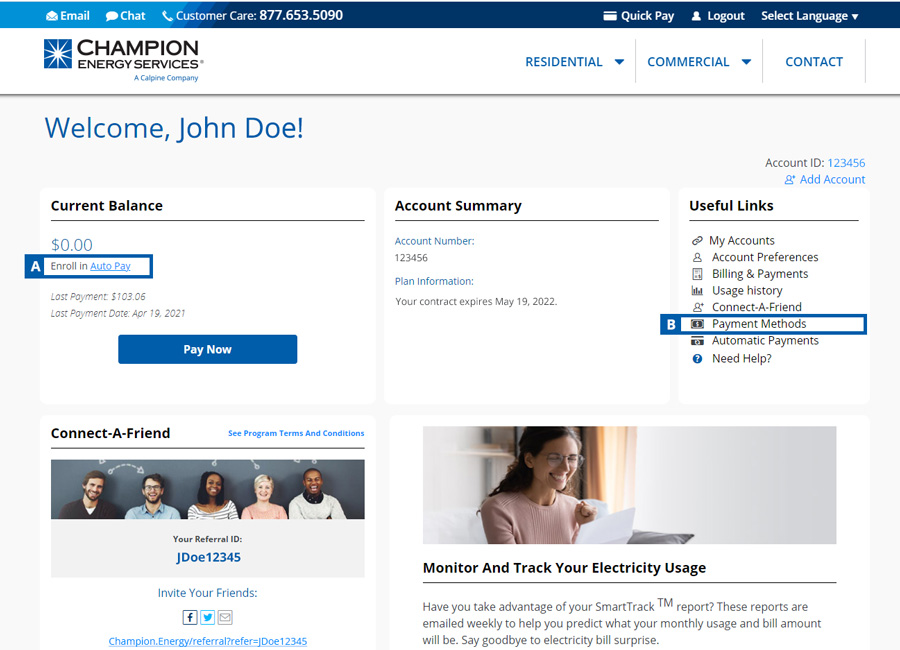
A. Using the Enroll in Auto Pay Option
If you have already setup a payment method, you can select the payment method from the drop down menu. Once you selected your payment method and agree to our Terms and Conditions, select the “Continue” button to activate the Auto Pay feature to your account.
• If you do you not already have a payment method set-up, you can select “Manage payment methods” where you can select “Add New Pay Method” at the bottom of the page to save your preferred method of payment to your account.
• Once added, you can select the Auto Pay check box to enable this feature on your account.
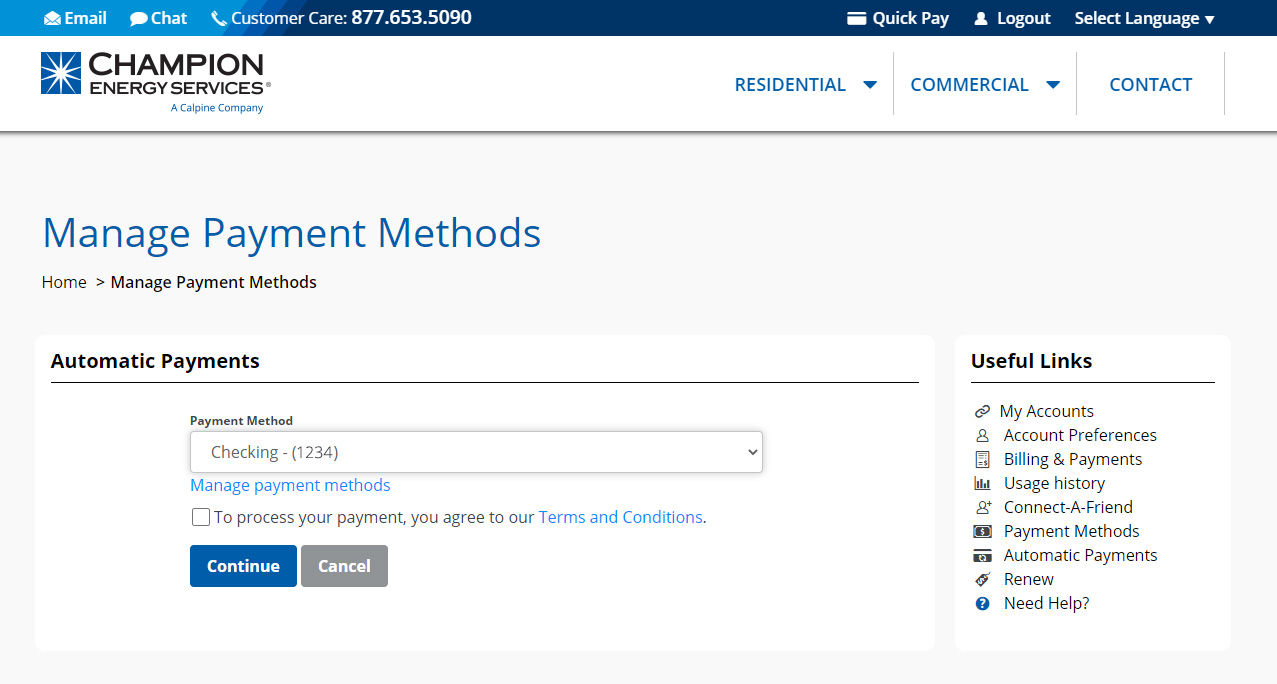
B. Using the Payment Methods Option
If you have already setup a payment method, you can select the check box under “Auto Pay” to enable this feature on your account.
If you do you not already have a payment method set-up, you can select “Manage payment methods” where you can select “Add” in top right corner to save your preferred method of payment to your account.
Once added, you can select the Auto Pay check box to enable this feature on your account.
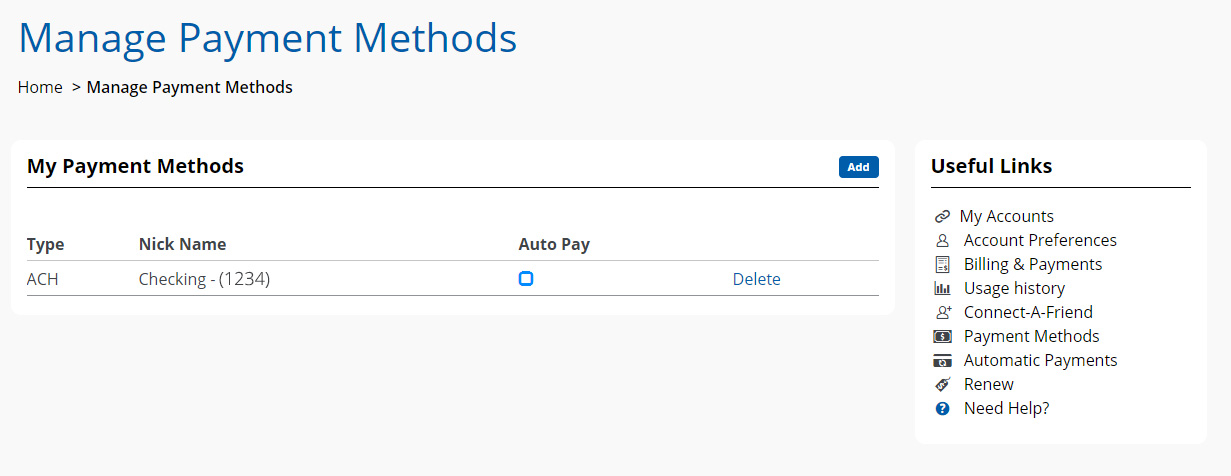
Verify that the Auto Pay status is setup on your account by clicking "Automatic Payments" under the “Useful Links” section, where the status should read as Enrolled:
